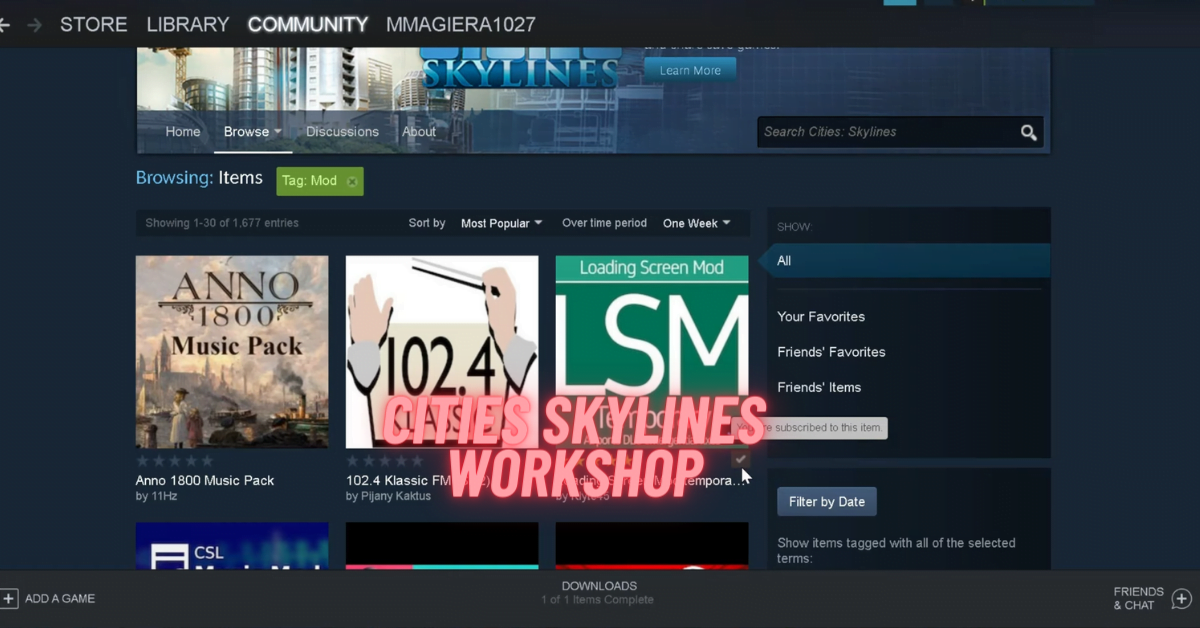Like most of the other big titles in the gaming industry, Cities Skylines also has access to Steam Workshop. Having access to a workshop in a game is the best thing a gamer can ask for. Why? Well, we all know the answer, it allows us to do tweaking in our game. Now, Cities Skylines Workshop is used in the same way as in the other games.
There is just a little difference that may be a hurdle for new fellow gamers out there. That’s why this guide is here for those of you who are stuck at some point while adding the Cities Skylines Workshop.
So, without any further due, let’s have a look and see what steps you must follow to get that workshop running.
Adding Cities Skylines Workshop
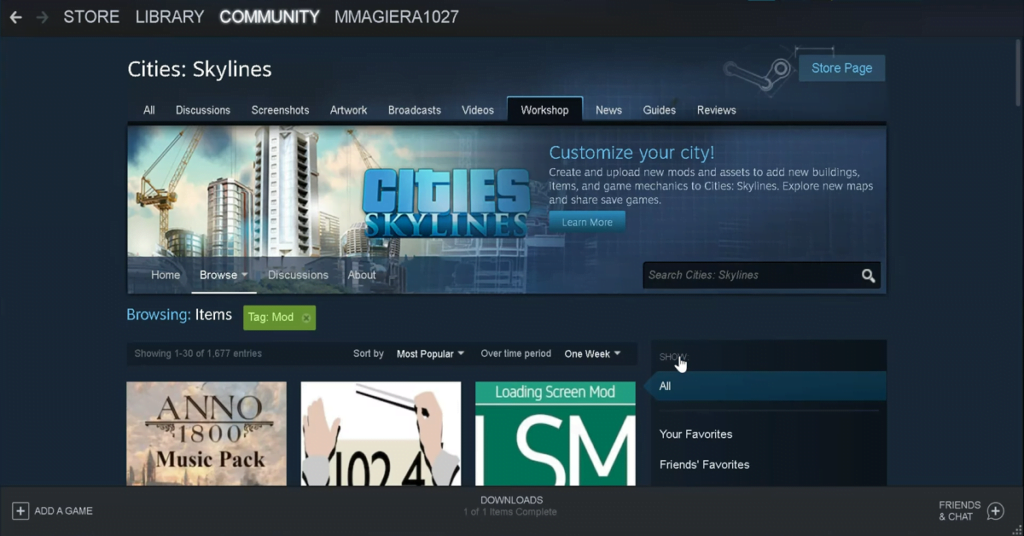
Using the Steam Workshop in Cities Skylines is pretty straightforward and quite similar to the rest of the games. Once you have access to the Steam Workshop in your game, you will be able to do all sorts of in-game customization.
Now, just follow the steps below and you will be in Cities Skylines Workshop in no time.
- Open the Steam Workshop.
- In the library, head into the Cities: Skylines Game Page.
- Next, click on the Library section.
- Now, you can see tons of mods, just select the mod and click on the Subscribe button to download it.
- Now, launch Cities: Skylines and head to the Main Menu.
- Click on the Content Manager.
- Once in the Content Manager, you will see the categories section, which will have all sorts of customization for your game.
- Select Mods, and search for the mod you just downloaded. Toggle it On to activate the mod.
- Now, simply load your city to see the changes applied by the mod.
There you have the Steam Workshop in your Cities Skylines. Now, you can go up and add all the mods that you need in the game. Or even do other customization to your city.
One thing to notice here is when you are downloading the mods, you will get a message to download a specific DLC or other mods that are required for that specific mod to work. If you get that message, then you should definitely need to download the required DLC or mods, otherwise, it won’t work.
Cities Skylines Content Manager
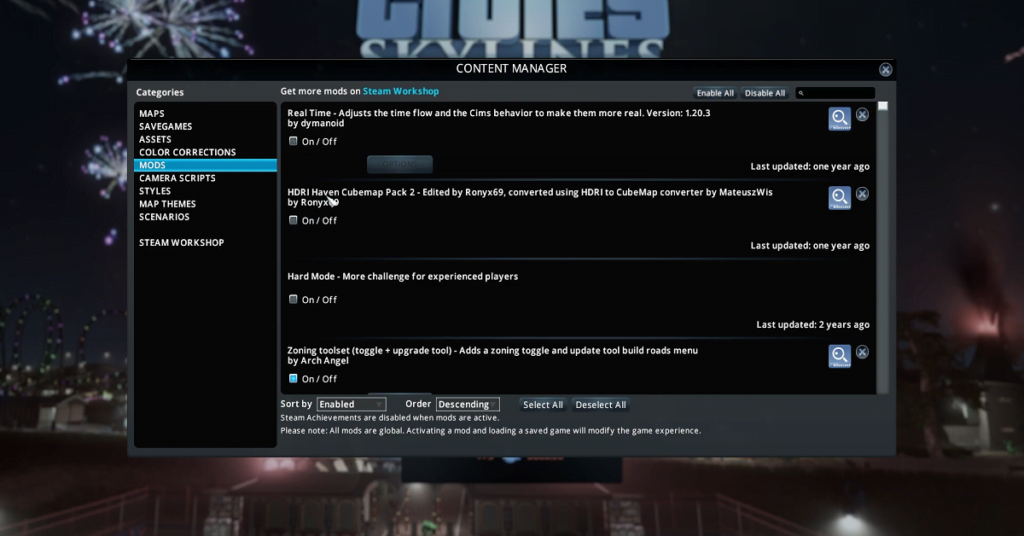
Cities Skylines has a Content Manager section that has all sorts of things required to make changes in the game. This is based on the categories which are basically the features such as Maps, Assets, Color Corrections, Mods, Styles, Map Themes, Scenarios, and others.
The Content Manager of Cities Skylines is accessible from the main menu. Once you are in there, you can choose from the categories you wish to work on. Like if you are looking to add or remove a mod, then simply choose the Mods Menu.
Content Manager has made it easier for players to remove or add mods from the game without installing or uninstalling them again and again. Also, the Assets option is another great addition. With this option, players can choose what type of assets they need in their game. The rest of the unwanted assets can be turned off to make the in-game menu a lot cleaner.
FAQs
How Do I Install Steam Workshop Mods for City Skylines?
Installing the mods in Cities Skylines from the Steam Workshop is no big deal. What you need to do is head into the Cities Skylines library of Steam Workshop and select the mod you wish to add. Now, click on the subscribe to download that mod.
Next, head into the game’s Content Manager and open the Mods section. Here, you can see the recently downloaded mod. Just toggle on the mod and it will be added to your game.
How Do I Add More Workers in Cities: Skylines?
The number of workers in your city depends upon the amount of population you have currently. If you want more workers in your city then you will need to work on your city’s population.
Simply just make more buildings in your city so that more people can move into your city. This will allow you to have more workers. Once your city starts gaining population, you will automatically have more workers.
That’s it for today’s Cities: Skylines guide. I hope it helped you out in sorting out your relevant query. Stay connected with us for more exciting and informative guides. See you in the next one.
A passionate gaming writer who loves gaming. He began writing in 2020, drawing on over ten years of experience in the gaming industry. His guides aim to help and inspire fellow gamers. Bilal enjoys trying out new games and keeping up with the latest trends in his free time. He values the gaming community and enjoys connecting with other enthusiasts.